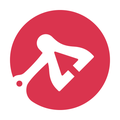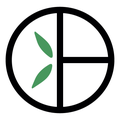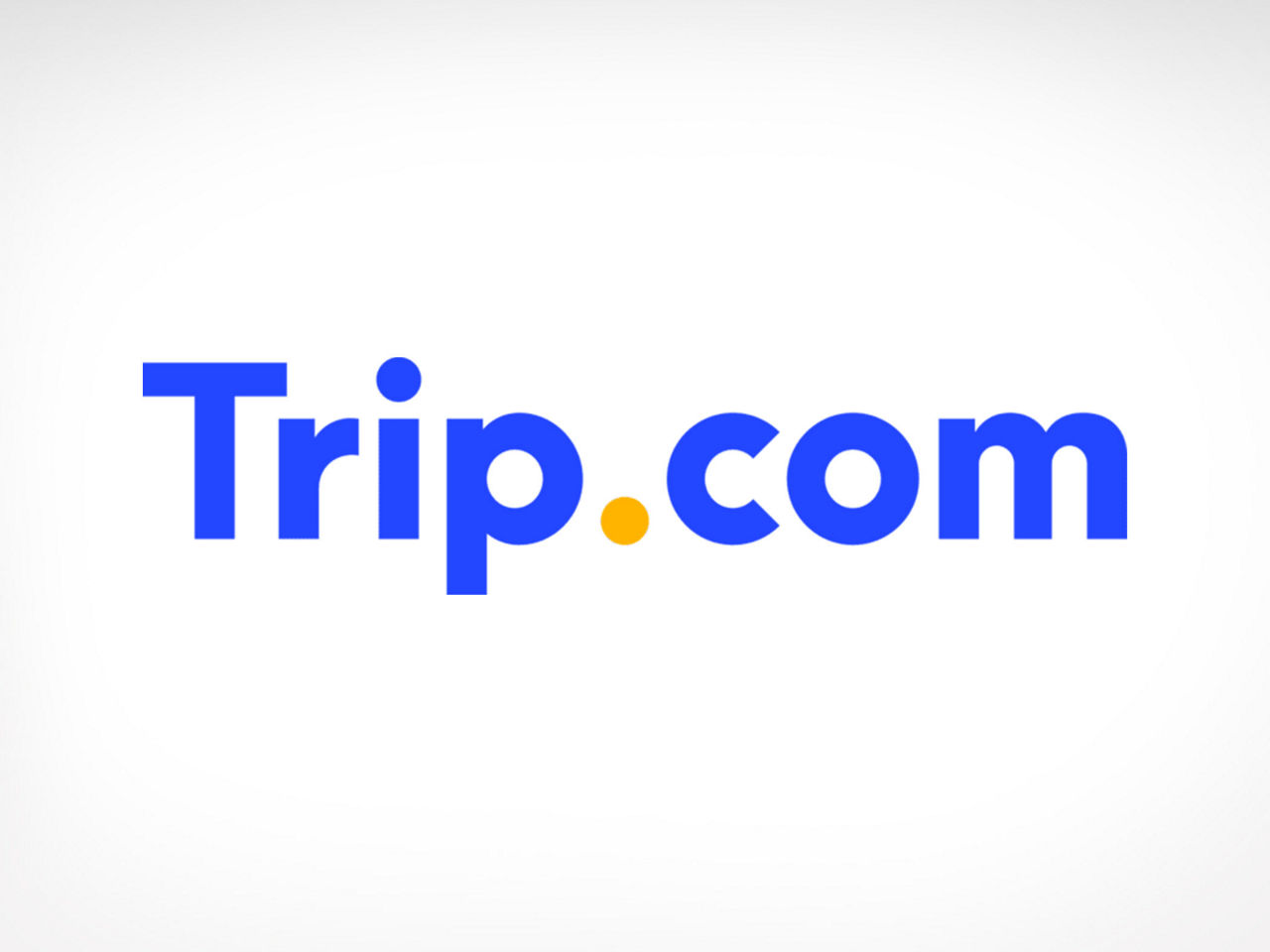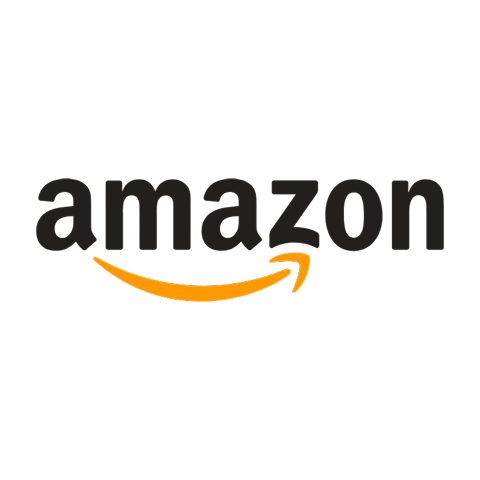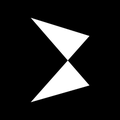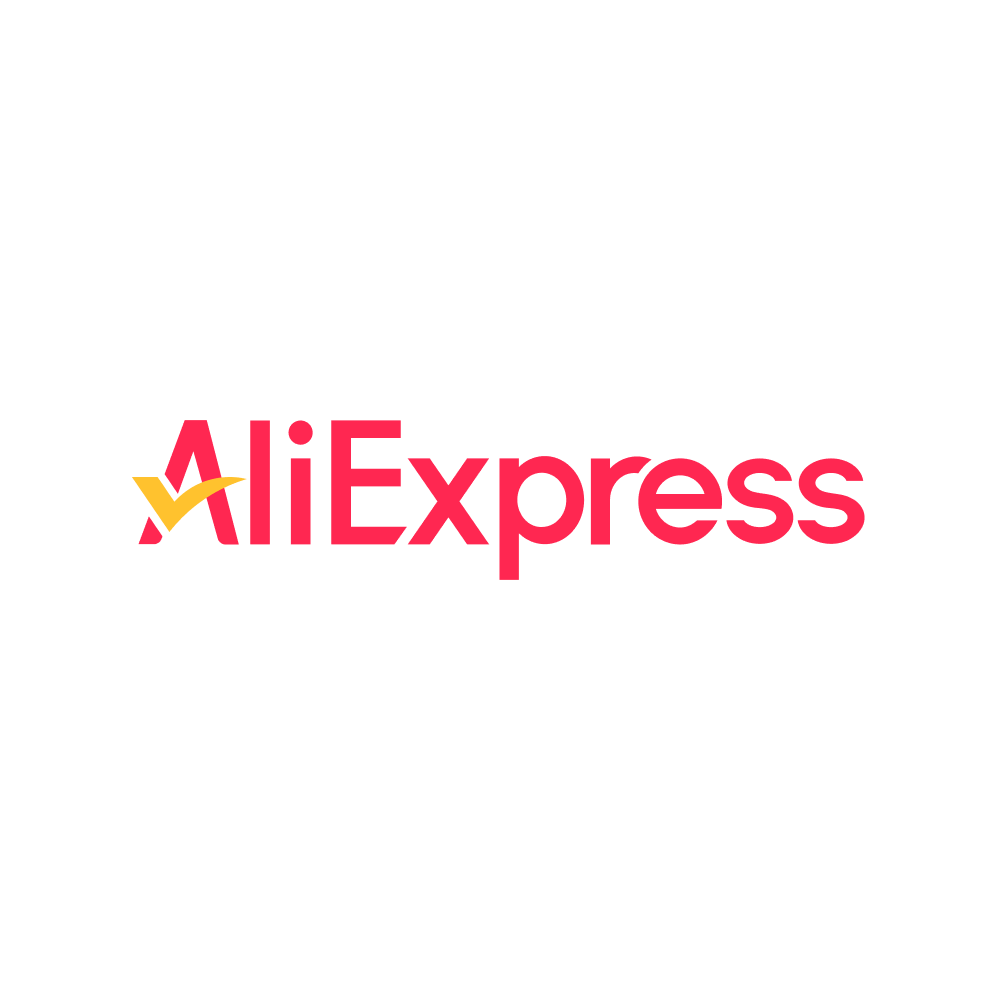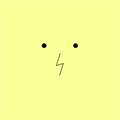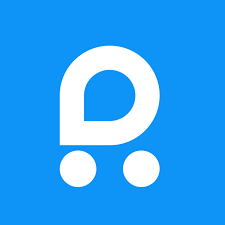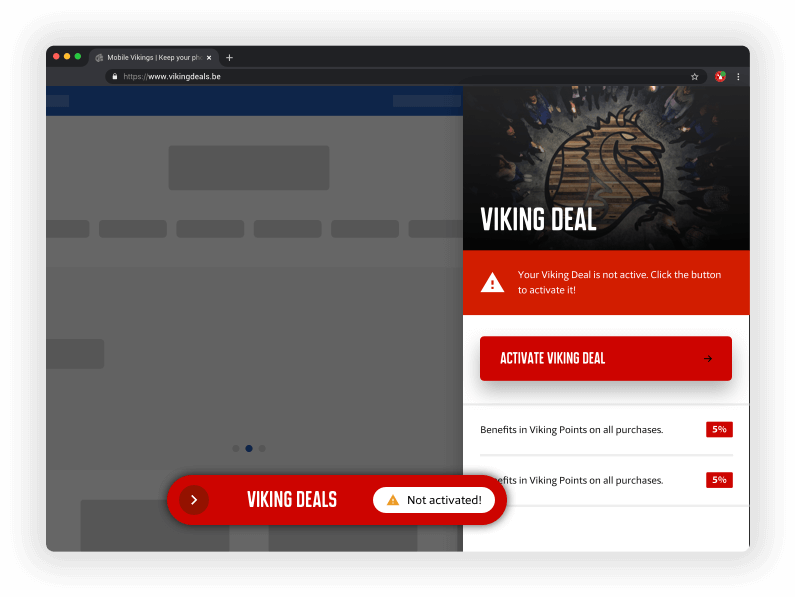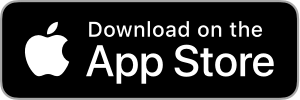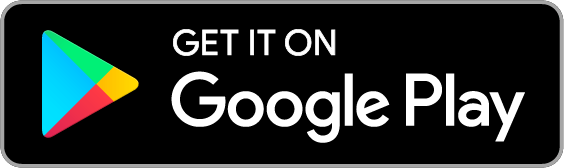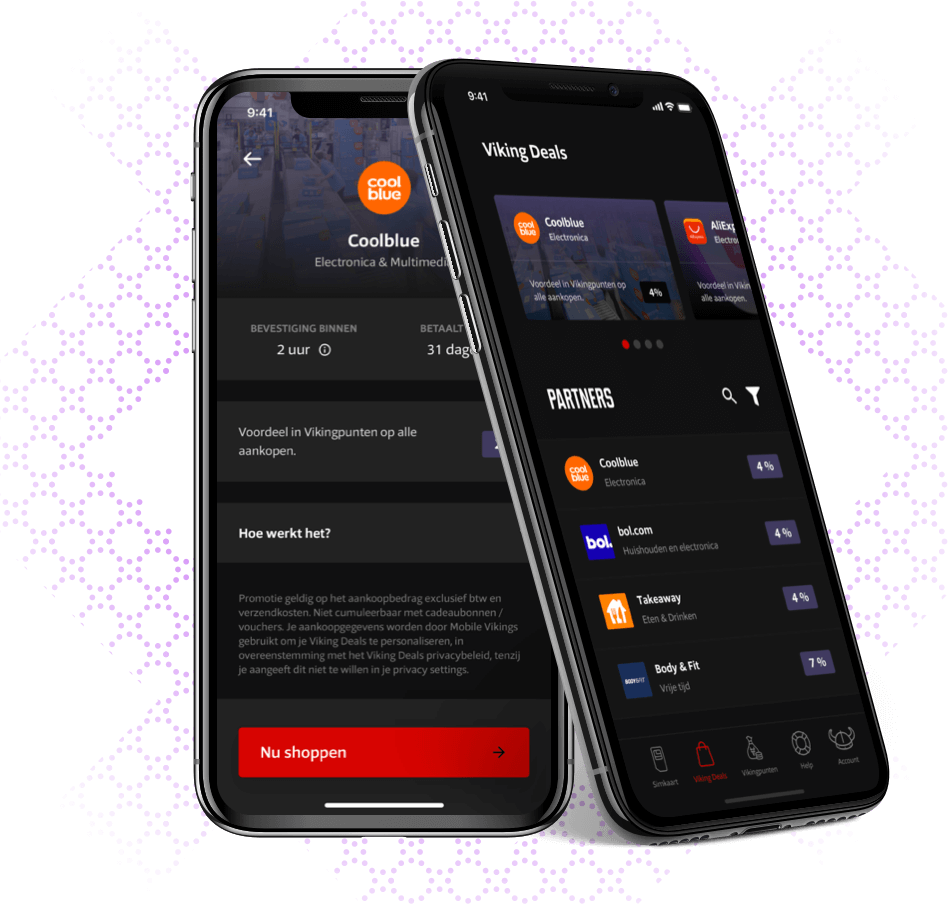270,000 free bills given away in 2024
Lower your bill from the comfort of your couch
-
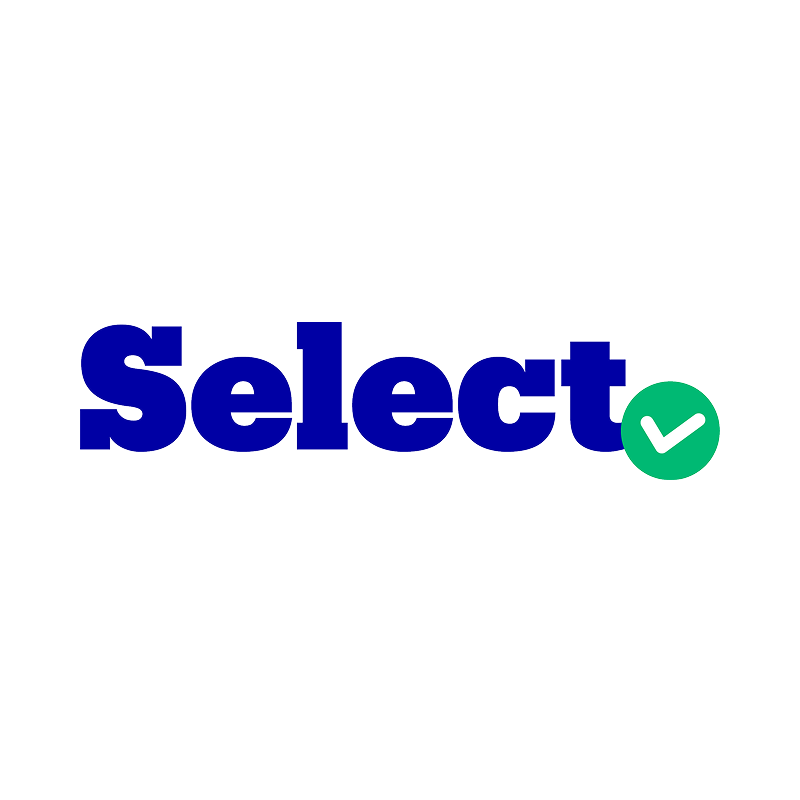 bol Select100%
bol Select100%Even more perks!
Flexible delivery, no extra shipping costs, and exclusive Select-deals.
NewLIMITED-TIME OFFER -
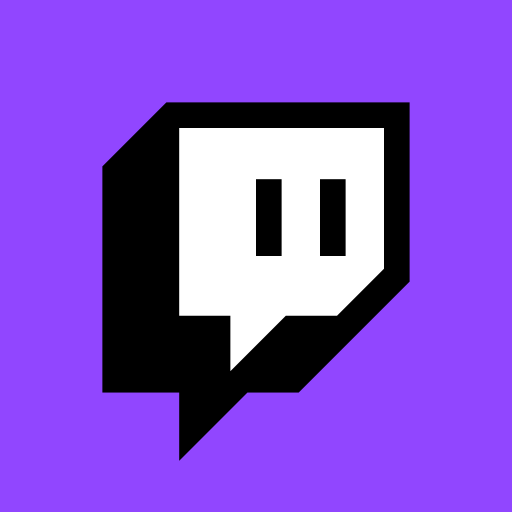 Twitch5%5.95%
Twitch5%5.95%Interactive livestreaming
We build communities around live content that's interactive, diverse, and always next level.
NewLaunch deal -
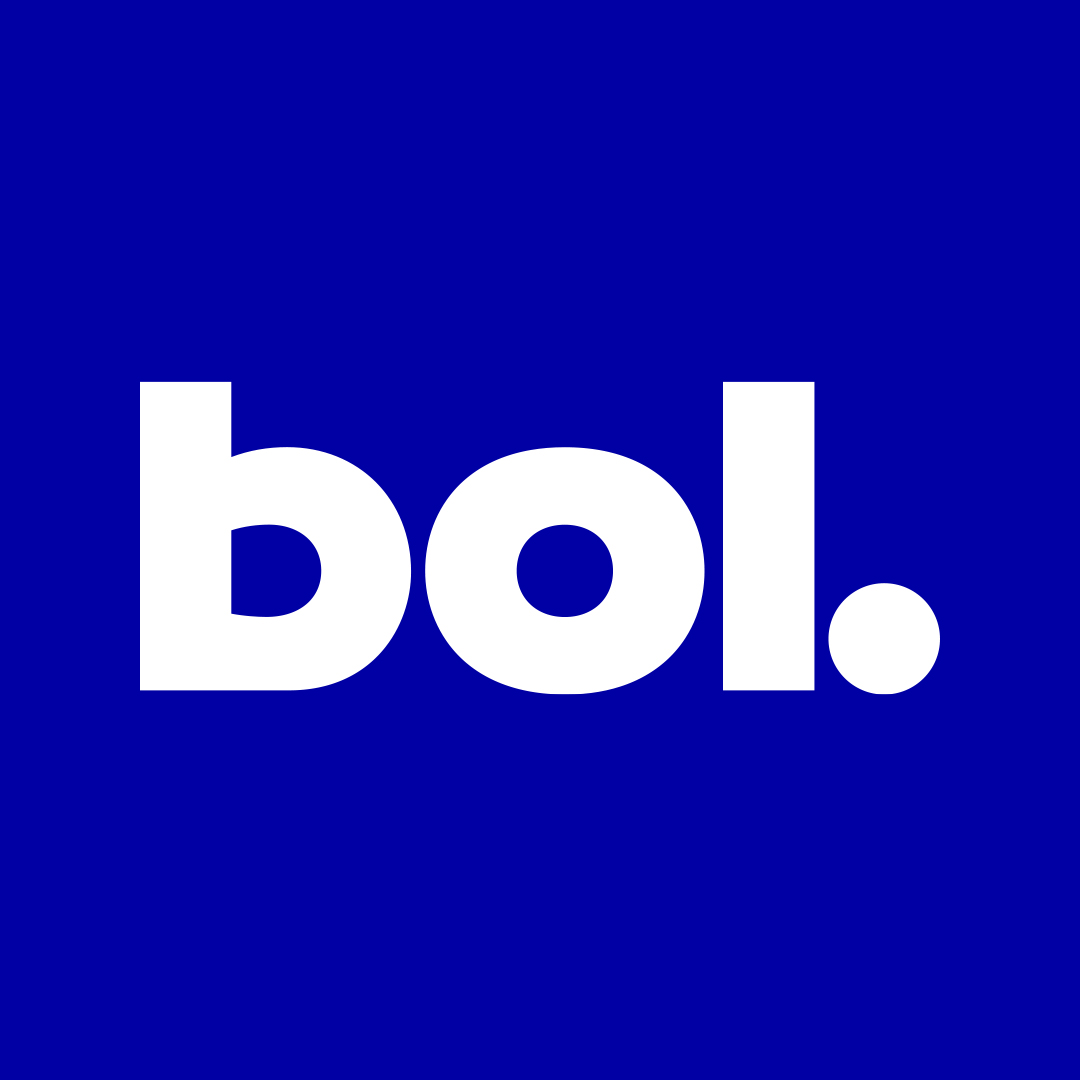 bol4%5%
bol4%5%Literally everything
The shop that belongs to us all.
NewLaunch deal -
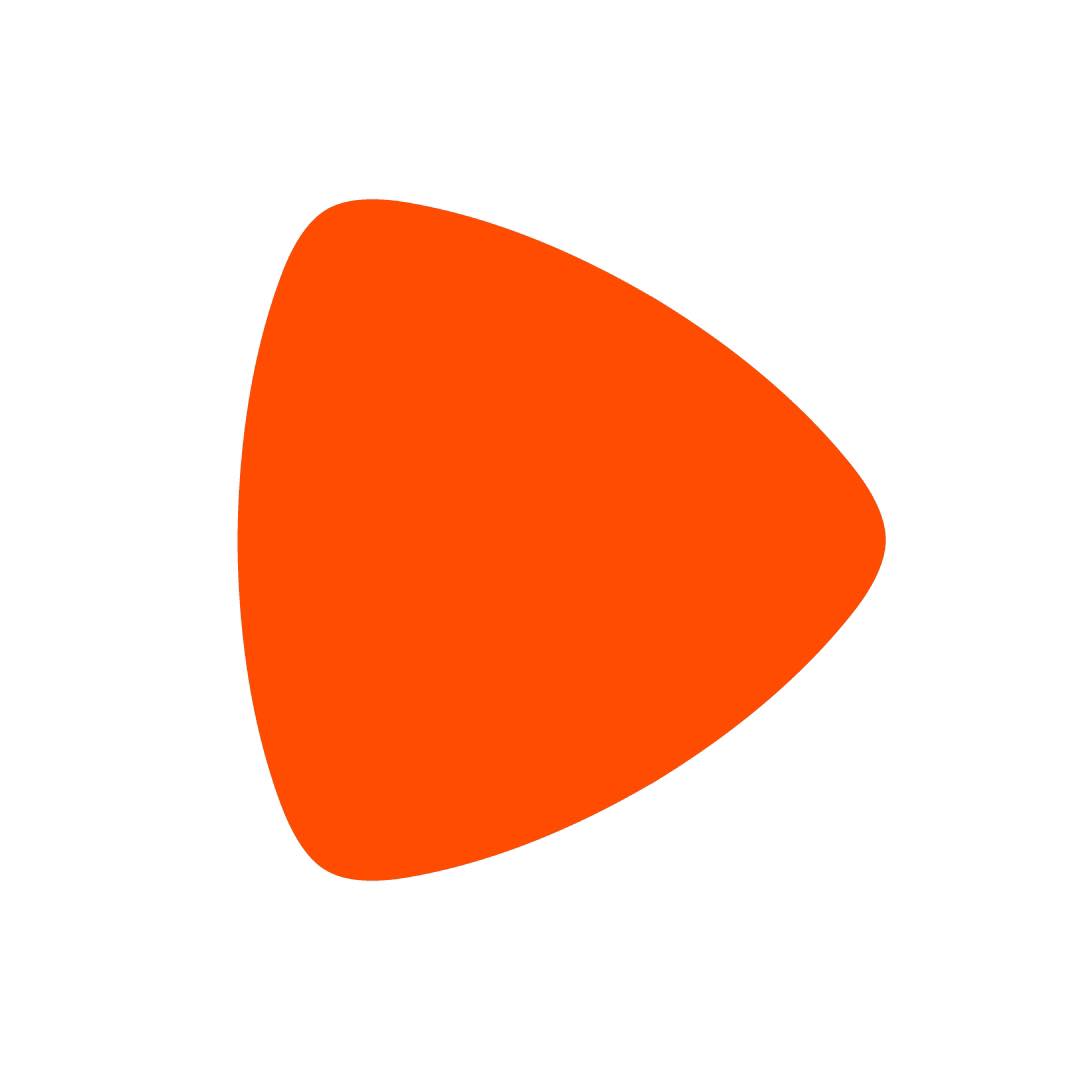 Zalando8%10%
Zalando8%10%Fashion
Europe's largest online retailer - discover clothing, shoes, accessories, sportswear and much more in our webshop
NewLaunch deal -
 Van Beekum Specerijen5.4%
Van Beekum Specerijen5.4%Herbs & Spices
Online paradise for herbs and spices
Recently added partners
Help &
Support
How can I install my modem myself?
To install your modem yourself, you indicate during your order that you want a self-installation.
We will then send your modem to your address as quickly as possible, which means you can expect a package within 3 business days if everything goes perfectly. Via the Track & Trace service of bpost, you can follow the status of your package at all times.
Once you have received the modem, you choose when to install it. The instructions on the packaging of the modem will tell you what you need to do to complete the installation.
I am installing my modem myself. What can I do in preparation?
There's no need for a lengthy preparation for the self-install. What you can do in advance is find a connection point and a power outlet near that connection point. What's more, you can keep your Mobile Vikings app handy, as you'll need it during installation. But for now: sit back and relax!
I want to install my modem myself. When will I receive my modem?
We'll send your modem your way as soon as possible, which means you can expect a package within 3 business days if everything goes perfectly. In any case, you will receive an email with a Track & Trace link so you can start tracking where your package is and prepare for the modem's arrival as best you can. 😉
The step-by-step plan for installing your modem can be found on this page. If you still have questions about self-installation, you can always consult our useful articles.
I am installing my modem myself. How much time do I have to complete the installation?
You choose when to start the installation. You won't need more than half an hour to complete the installation, so no need to leave that box in the garage for weeks. 😉 You don't start paying for your Internet connection until you've been able to successfully install your modem and your line is active. We check that, so you don't have to do anything at all for that.
Do I need to be highly technical to install my modem myself?
No worries: you don't have to be a technical expert to install your modem yourself! Our installation instructions on the packaging of the modem and our installation guide make it child's play to install your modem yourself. We have full confidence in your installation skills. 😉
What are the terms & conditions of the € 15 subscription?
The general terms and conditions, including the special conditions as described below, apply to the € 15 subscription.
Special conditions
The € 15 subscription is a € 15 (VAT included) monthly subscription, including the following:
- Unlimited calls in Belgium to all Belgian networks. Unlimited calls from all European Union member states (except from Belgium) to another member state (including calls to Belgium, United Kingdom, Norway, Iceland and Liechtenstein), with the exception of special numbers (e.g. 070 or 0900 numbers), even if they are free for local users.
- Unlimited SMS in Belgium to all Belgian networks and unlimited SMS from all European Union member states to another member state (including SMS to Belgium, United Kingdom, Norway, Iceland and Liechtenstein) with the exception of special numbers (e.g. 070 or 0900 numbers), even if they are free for local users.
- 30 GB mobile surfing in Belgium.
- Free mobile data usage up to 20 GB in the EU, after which you continue surfing at maximum speed at € 0,0015/MB, as long as the total 30 GB bundle is not depleted. If that 30 GB bundle is also depleted, the rate changes, and you surf both within the EU and in Belgium at € 0,001/MB.
- 5G functionality (more info on the website).
Optionally, a bundle of mobile data for use outside the EU ('Global Data Pass') can be activated: 250 MB (€ 10), 1 GB (€ 15) or 3 GB (€ 25). The special terms and conditions for the Global Data Pass are available on this page.
Download the special conditions of the € 15 subscription here.
What can I do when my direct debit is blocked?
You should contact your bank to check why your payment was refused. For privacy reasons, your bank is not allowed to disclose the reason for refusal.
Did a payment for an invoice or payment invitation not go through? Pay for it manually via your My Viking account. You can also top-up manually. Your payment method won't work any more for future payments.
Do you have more questions? Please contact our help desk.
How does the € 20 subscription work?
With the € 20 subscription, you call and text without limits for an entire bundle period. The calling minutes are valid to all fixed and mobile Belgian numbers.
When you have used 60 GB of data, you will continue to surf at maximum speed at € 0,001/MB. You can renew your subscription earlier through your My Viking account on our website. This will appear on your next invoice/payment invitation.
What about abroad?
Within the EU, there are no extra costs for usage until 30 GB. If you use more, each used MB within the EU will be charged at € 0,0015/MB. If you use more than 60 GB in total during your bundle period, you can continue surfing at maximum speed at € 0,001/MB. You will make outgoing calls within the EU just as you do in Belgium.
Examples:
- You use 32 GB in Belgium, you can still use 28 GB outside of Belgium (within the EU) without extra costs.
- You use 5 GB in Belgium, you can still use 30 GB outside of Belgium (within the EU) without extra costs.
- You use the entire 60 GB in Belgium, you won’t be able to use any more data outside of Belgium (within the EU) without incurring extra costs. Each MB used will be charged at € 0,001/MB. You can also choose to renew your subscription earlier, allowing you to continue surfing with your new bundles.
Outside of the EU, the normal roaming rates apply, and you can’t use your data, SMS or calling bundle.
How does the € 15 subscription work?
With the € 15 subscription, you call and text without limits for an entire bundle period. The calling minutes are valid to all fixed and mobile Belgian numbers.
When you have used 30 GB of data, you will continue to surf at maximum speed at € 0,001/MB. You can renew your subscription earlier through your My Viking account on our website. This will appear on your next invoice/payment invitation.
What about abroad?
Within the EU, there are no extra costs for usage until 20 GB. If you use more, each used MB within the EU will be charged at € 0,0015/MB. If you use more than 30 GB in total during your bundle period, you can continue surfing at maximum speed at € 0,001/MB. You will make outgoing calls within the EU just as you do in Belgium.
Examples:
- You use 15 GB in Belgium, you can still use 15 GB outside of Belgium (within the EU) without extra costs.
- You use 2 GB in Belgium, you can still use 20 GB outside of Belgium (within the EU) without extra costs.
- You use the entire 30 GB in Belgium, you won’t be able to use any more data outside of Belgium (within the EU) without incurring extra costs. Each MB used will be charged at € 0,001/MB. You can also choose to renew your subscription earlier, allowing you to continue surfing with your new bundles.
Outside of the EU, the normal roaming rates apply, and you can’t use your data, SMS or calling bundle.
What are the terms & conditions of the € 20 subscription?
The general terms and conditions, including the special conditions as described below, apply to the € 20 subscription.
Special conditions
The € 20 subscription is a € 20 (VAT included) monthly subscription, including the following:
- Unlimited calls in Belgium to all Belgian networks. Unlimited calls from all European Union member states (except from Belgium) to another member state (including calls to Belgium, United Kingdom, Norway, Iceland and Liechtenstein), with the exception of special numbers (e.g. 070 or 0900 numbers), even if they are free for local users.
- Unlimited SMS in Belgium to all Belgian networks and unlimited SMS from all European Union member states to another member state (including SMS to Belgium, United Kingdom, Norway, Iceland and Liechtenstein) with the exception of special numbers (e.g. 070 or 0900 numbers), even if they are free for local users.
- 60 GB mobile surfing in Belgium.
- Free mobile data usage up to 30 GB in the EU, after which you continue surfing at maximum speed at € 0,0015/MB, as long as the total 60 GB bundle is not depleted. If that 60 GB bundle is also depleted, the rate changes, and you surf both within the EU and in Belgium at € 0,001/MB.
- 5G functionality (more info on the website).
Optionally, a bundle of mobile data for use outside the EU ('Global Data Pass') can be activated: 250 MB (€ 10), 1 GB (€ 15) or 3 GB (€ 25). The special terms and conditions for the Global Data Pass are available on this page.
Download the special conditions of the € 20 subscription here.
What are the terms & conditions of the € 29 subscription?
The general terms and conditions, including the special conditions as described below, apply to the € 29 subscription.
Special conditions
The € 29 subscription is a € 29 (VAT included) monthly subscription, including the following:
- Unlimited calls in Belgium to all Belgian networks. Unlimited calls from all European Union member states (except from Belgium) to another member state (including calls to Belgium, United Kingdom, Norway, Iceland and Liechtenstein), with the exception of special numbers (e.g. 070 or 0900 numbers), even if they are free for local users.
- Unlimited SMS in Belgium to all Belgian networks and unlimited SMS from all European Union member states to another member state (including SMS to Belgium, United Kingdom, Norway, Iceland and Liechtenstein) with the exception of special numbers (e.g. 070 or 0900 numbers), even if they are free for local users.
- Mobile surfing in Belgium, of which 170 GB at maximum speed. After 170 GB of usage, you continue surfing for at a reduced download speed (512 Kbps).
- Free mobile data usage up to 37 GB in the EU, after which you continue surfing at € 0,0015/MB.
- 5G functionality (more info on the website).
Optionally, a bundle of mobile data for use outside the EU ('Global Data Pass') can be activated: 250 MB (€ 10), 1 GB (€ 15) or 3 GB (€ 25). The special terms and conditions for the Global Data Pass are available on this page.
Download the special conditions of the € 29 subscription here.
How does the € 29 subscription work?
With the €29 subscription, your calls and texts are unlimited for an entire bundle period. The call minutes are valid for all Belgian fixed and mobile numbers.
If you have used up 170 GB of data, the download speed in Belgium will be reduced to 512 kbps. Once your bundle is renewed, you can surf at top speed again. If you wish, you can also renew your bundle earlier through your My Viking account on the website or in the app. This will be reflected on your next invoice.
What about abroad?
From your monthly data bundle of 170 GB, you can use up to 37 GB outside Belgium (within the EU) without additional costs. If you use more data, you can continue surfing at maximum speed at €0,0015/MB, as long as your full data bundle of 170 GB is not exhausted. After that, you can continue surfing at a reduced download speed of 512 kbps. Outgoing calls within the EU are made exactly as if you were in Belgium.
Examples:
- You use 10 GB in Belgium, you can still use 37 GB outside of Belgium (within the EU) without extra costs.
- You use 170 GB at full speed after that, you keep surfing at reduced speed. You can choose to renew your subscription earlier, allowing you to continue surfing at full speed with your new bundles.
Outside the EU, the normal roaming rates apply, and you can’t use your data, SMS or calling bundle.
How do I reset my modem?
- B-box3:
Do you have a B-box3? If so, click on the ‘B-box3’ tab to see how to reset your modem.
- Internet Box:
Do you have an Internet Box? If so, click on the 'Internet Box' tab above to see how to reset your modem.
-
There is a reset button on the back of your modem (between the blue DSL port and the black USB port). To press it, you will need a pointed object such as a pen. Turn the modem on and hold down this reset button for about 20 seconds.
- The LED indicators on the front of the modem will go out and then light up again. This means that your modem has been reset and your Internet connection is active again.
- Are you still having problems? Then follow our setup guide or watch this instruction video.
Note: after performing the reset, you may need to reconnect all connected devices using the default login credentials.
- There is a reset button on the back of the Internet Box (near the Power button). To be able to press it, you will need a pointed object, like a pen. Switch the Internet Box on and keep this reset button pressed for about 20 seconds.
- The LED indicators on the front of the Internet Box will turn off and then light up again. This means your Internet Box has been reset.
- You can use your Internet connection as soon as the LEDs Wi-Fi and Internet (or Broadband) are blue
- Are you still having problems? Then follow our setup guide.
Note: after performing the reset, you may need to reconnect all connected devices using the default login credentials.
My direct debit is already in use. How do I create a payment method?
To prevent abuse, you cannot link an account number to more than one Mobile Vikings account. But what if you still want to use the same account number for multiple accounts? Don't worry, there is a solution! Just give the account with payment method management rights over the SIM card in question. We explain how to do this below:
- Log in to the account without a payment method and go to your SIM card settings in My Viking. You can only do this once your SIM card is active.
- Choose Authorizations and then 'give someone authorization'.
- Enter the email address of the account with the payment method. Confirm with your password.
- Log in to the account with the payment method and accept the management rights for the SIM card.
- Go to your payment methods to link the new SIM card to your payment method.
- That's it! 🙂
How much can I call and surf abroad with the € 29 subscription?
Within the EU
Up to 37 GB there are no additional costs for the EU.
Each month, you receive a data bundle of 170 GB, of which you can use up to 37 GB outside of Belgium (within the EU) without extra costs. If you use more, each used MB within the EU will be charged at € 0,0015/MB. If you use over 170 GB during your bundle period, both within Belgium and abroad (within the EU), you will be able to continue surfing at a reduced speed of 512 kbps.
Examples:
- You use 10 GB in Belgium, you can still use 37 GB outside of Belgium (within the EU) without extra costs.
- You use 170 GB at full speed after that, you keep surfing at reduced speed. You can choose to renew your subscription earlier, allowing you to continue surfing at full speed with your new bundles.
Outside the EU
Outside the EU, the normal roaming rates apply,and you can’t use your data, SMS or calling bundle.
Can I buy a smartphone in combination with a subscription?
No, we do not offer the option to purchase a smartphone together with your subscription. We think it is important that our Vikings can easily change rate plans and products, no special terms & conditions.
My direct debit mandate was refused. What do I do?
When activating your direct debit fails, you can remove the refused payment method and create a new one via My Viking.
Did this cause your payment to fail? In that case, we'll send you an e-mail so you can pay for your invoice or payment invitation manually. If you have a prepaid SIM card, your (remaining) calling credit will be revoked.
How does the € 10 subscription work?
With the € 10 subscription, you can call 150 minutes and text without limits for an entire bundle period. The calling minutes are valid to all fixed and mobile Belgian numbers. To other Vikings, you can call for free for 1 hour a day. If you exceed your 150 calling minutes, you’ll call at € 0.20/min. Calculated per second, with a minimum of 60 seconds. In Belgium, to a Belgian number.
When you have used 8 GB of data, you will continue to surf at maximum speed at € 0,001/MB. You can renew your subscription earlier through your My Viking account on our website. This will appear on your next invoice/payment invitation.
What about abroad?
Within the EU, there are no extra costs for usage until 8 GB. If you use more, each used MB within the EU will be charged at € 0,001/MB. You will make outgoing calls within the EU just as you do in Belgium.
Examples:
- You use 2 GB in Belgium, you can still use 6 GB outside of Belgium (within the EU) without extra costs.
- You use 8 GB in Belgium, you won’t be able to use any more data outside of Belgium (within the EU) without incurring extra costs. Each MB used will be charged at € 0,001/MB. You can also choose to renew your subscription earlier, allowing you to continue surfing with your new bundles.
Outside of the EU, the normal roaming rates apply, and you can’t use your data, SMS or calling bundle.
How can I create a Mobile Vikings account for my company?
It’s super easy: register your company through our website and simply follow the steps. The online registration is completed in just 5 minutes. After that, you will receive a confirmation via email and you're all set! 😉 Now you can activate mobile subscriptions for your colleagues.
Be sure to also check out our other useful articles about ordering and the activation of Mobile Vikings for Business.
What's the Viking Deal with Payconiq by Bancontact about?
In short: you link your Payconiq by Bancontact account(s) to your Mobile Vikings phone number(s) and earn Viking Points for payments made using the Payconiq by Bancontact app at your local merchant's shop that offers it.
In a slightly longer version:
How do you activate?
- Link your Payconiq by Bancontact account with that of Mobile Vikings in just 2 clicks. If you don't already have a Payconiq by Bancontact account, you can of course download the app (for iOS or Android at http://onelink.to/payconiqbybctweb), create your account with your Mobile Vikings phone number(s) and then link it.
- Pay with the Payconiq by Bancontact app at your local merchant's shop and earn up to 0.5 Viking Point per payment. This will immediately get you € 0.50 off your Mobile Vikings bill. HOT TIP: in the Payconiq by Bancontact app, under ‘Payments’ / ‘Shops’ you will find the shops in your area where you can pay with it.
Per calendar month and per linked phone number, your first payment with the Payconiq by Bancontact app is good for 0.5 Viking Point. With each subsequent payment, you earn 0.1 Viking Point, up to a maximum of 1 Viking Point per month per linked phone number. So you earn Viking Points each month for a maximum of 6 Payconiq by Bancontact payments per linked phone number.
You can only link phone numbers that you also use for Payconiq by Bancontact. This means you can link the Mobile Vikings phone numbers of anyone in your account. But what if you're using the Payconiq by Bancontact app with a non-Mobile Vikings number? WELL… TOO BAD THEN... No, just kidding. You can also use 1 non-Mobile Vikings number to benefit from this Viking Deal.
You'll only earn Viking Points in this Viking Deal for payments made using the Payconiq by Bancontact app at the shop of a local merchant offering it. At the bakery, for example, the supermarket or your favourite fries shop. Payments in webshops or between users are not eligible.
What if you want to unlink your account and stop this Viking Deal? Then contact our helpdesk. If you have your account unliked, this will happen immediately and you will no longer receive Viking Points for your transactions from earlier that day or the day before (if you haven't already received those).
Does my subscription allow me to make a call to another country?
Absolutely, but such calls are not included in the calling minutes in your bundle. If you make a call to another country, you will see the charges in your next invoice or payment invitation. You can view the call rates using our roaming wizard.
Do I really have unlimited text messages with a subscription?
Yes, you can text as much as you want. But if we notice you sending an unusual amount of text messages, or if we suspect you might use your SIM card for automatic text messages, we'll get in touch with you.
How does unlimited calling work?
At Mobile Vikings an unlimited calling bundle means you have unlimited calls to
- all Belgian numbers (fixed or mobile) when you yourself are in Belgium or another EU country.
You will pay for calls
- to premium numbers
- when you yourself are NOT in a EU country. Please consult our roaming rates.
- to foreign numbers. Please consult our international rates.
Good to know:
Our rates are intended for normal private use. We allow pretty intensive use, but we will be alerted if you:
- Call more than 6 hours per day or 30 hours per week regularly;
- Regularly start calls which go on for more than 3 consecutive hours, or if you keep calling people right after one call has ended.
What can I do against unwanted calls?
First of all, you can try to block the incoming calls from the number in question. Many recent smartphones offer the possibility to configure your phone to block numbers. You should consult the manual of your device to find out exactly how to do this.
If that doesn't provide you with the solution, you may consider contacting the Telecom Mediation Service. If you are mainly dealing with stalking or threats, the local police would be your best bet. When you file a complaint or an official record is opened with the local police, they will do what it takes to help you.
Keep in mind that both your provider and the Mediation Service cannot block individual numbers.
How long can my text message be?
By default, the character limit for an SMS is 160 characters and 70 characters if you use special characters (e.g. é, ç, à, smileys ...). Even spaces count! Your phone automatically determines the number of characters used per message. This number appears in the text application indicating how many characters you can still use and/or how many texts you will send.
Do you want to send a message of more than 160 characters (or more than 70 for special characters)? Good news, that’s possible! Depending on the number of characters, it will be indicated how many messages will be charged. For example, if you use 200 regular characters, two messages will be used to send this one message. You will also see two invoiced text messages appear in your usage.
With this handy tool you can easily calculate the length of your message.
I am installing my modem myself. What is in the package I will receive?
The package we send to you includes - no surprise - your brand new modem, a cable to connect it, and on the inside of the package you'll find a handy installation guide.
On this page you will find other useful articles about self-installation.
What if I am not home during my modem delivery?
No problem! Bpost delivers your parcel to a safe place or to your neighbour in your absence. Be sure to inform Bpost about your preferences in advance via their website or app. Don't have a delivery preference set? Don't worry! The modem will be waiting for you at a Bpost collection point near you. Bpost will let you know by e-mail where exactly you can pick up your package. You can pick up your parcel during 14 calendar days at a collection point and during 5 days at a parcel locker. Don't forget to pick it up in time before Bpost returns the package to our address.
I want to install my modem myself. When will I start paying for the Internet?
You don't start paying for your Internet connection until you've been able to successfully install your modem and your line is active. We check that, so you don't have to do anything at all for that.
Do I have to pay when I install my modem myself?
No, installing your modem yourself is always completely free! And completely easy. 😉
More info regarding installation costs can be found here.
Do I have to install my modem myself?
You certainly don't have to install your own modem. When you order our fixed Internet, we check whether you can install your modem yourself. We'll spare you the technical details, but we do carry out a number of checks behind the scenes to ensure that you can install your modem yourself without any problems.
Is there already a Proximus line at your address? Then you are more likely to qualify for a self-installation, for example.
If this is the case, you can still choose to install your modem yourself or wait for an installer to come and install it for you. The choice is yours!
However, keep in mind that if you are eligible for self-install, but choose for an install by a technician, that an installation fee of €59 will be charged. More info regarding installation costs can be found here.