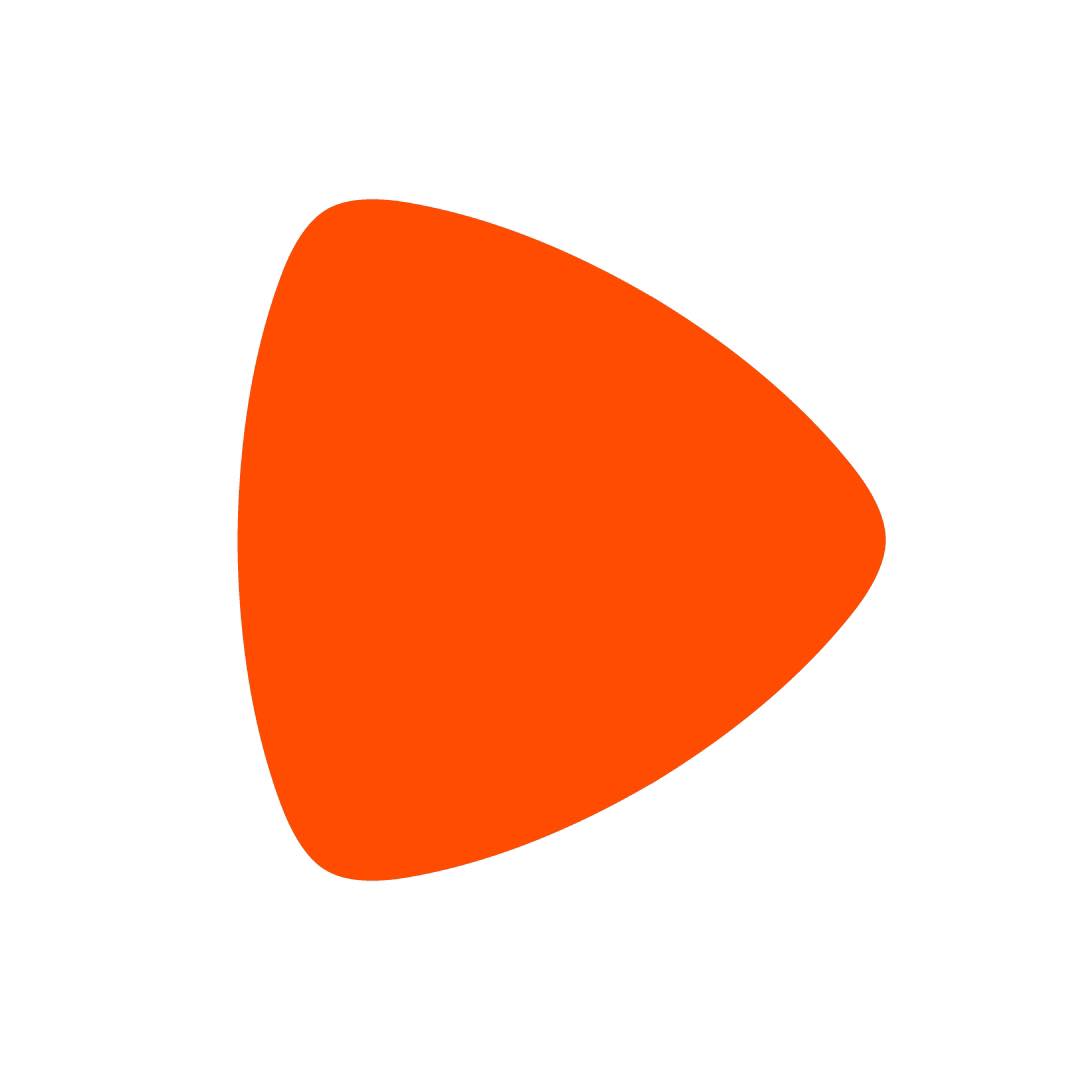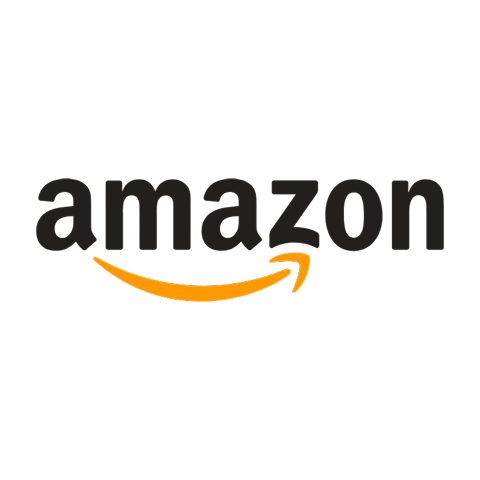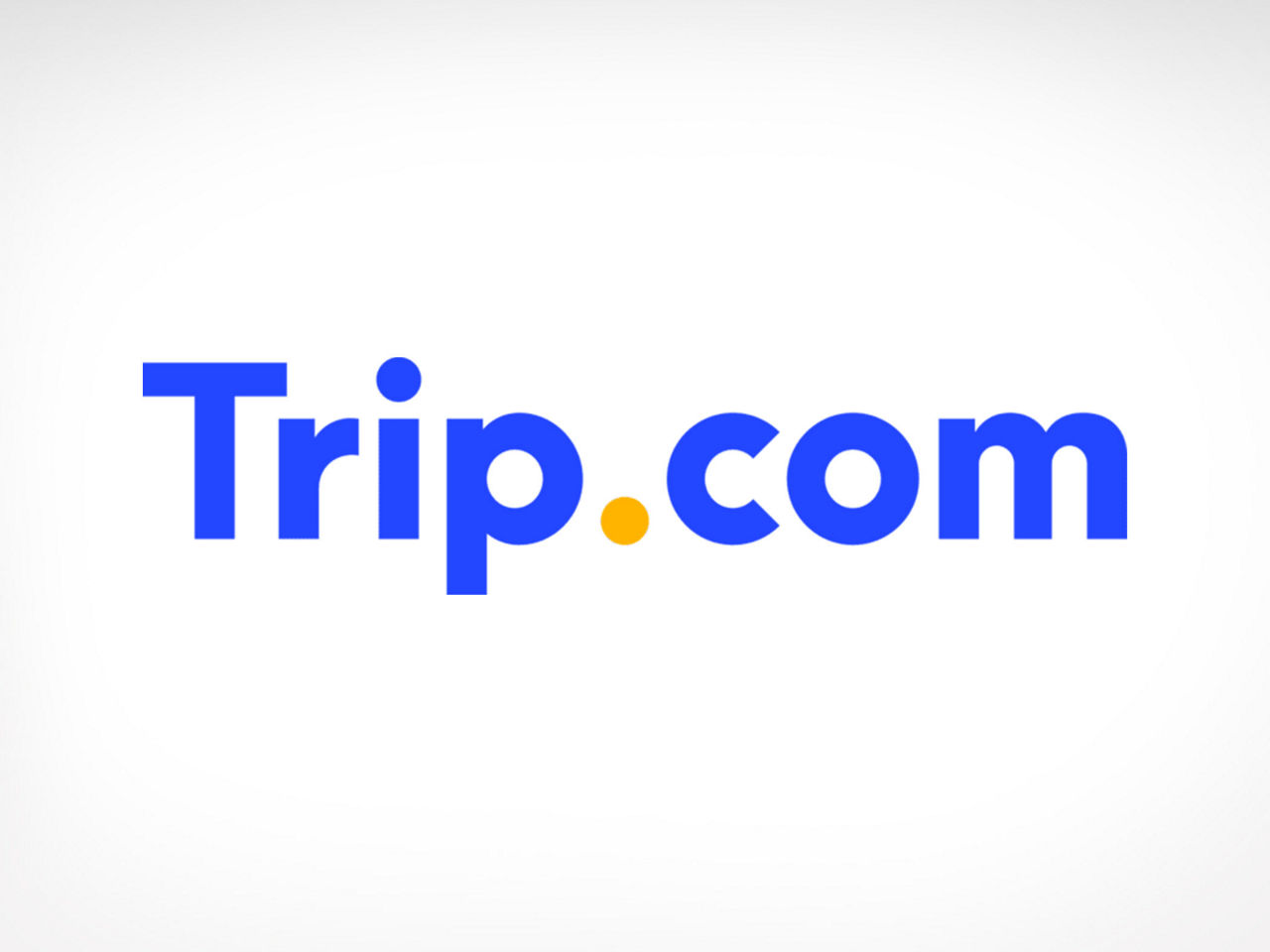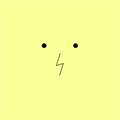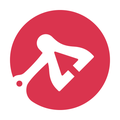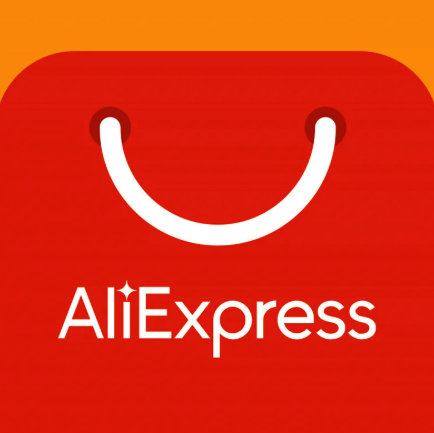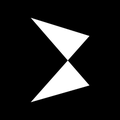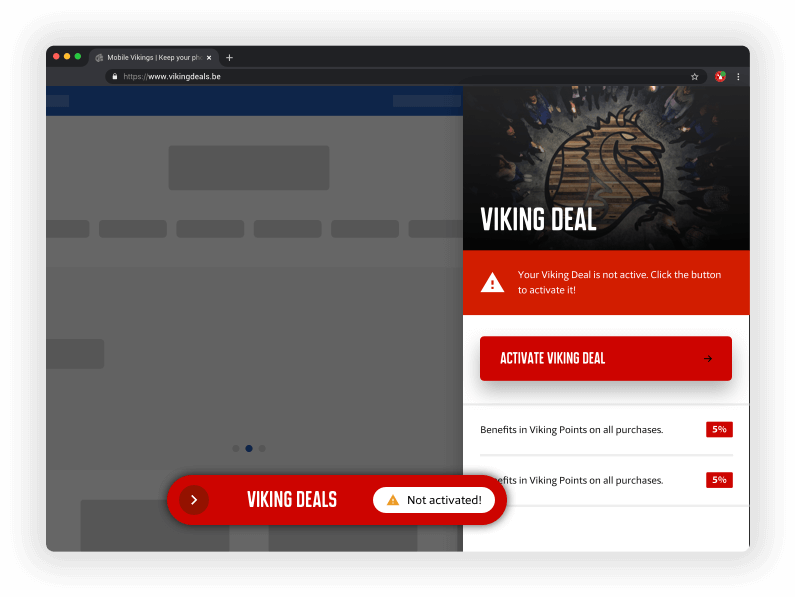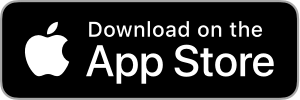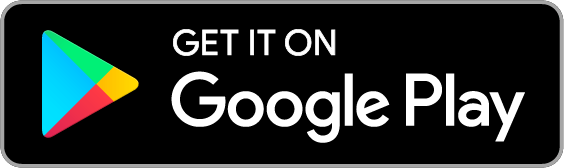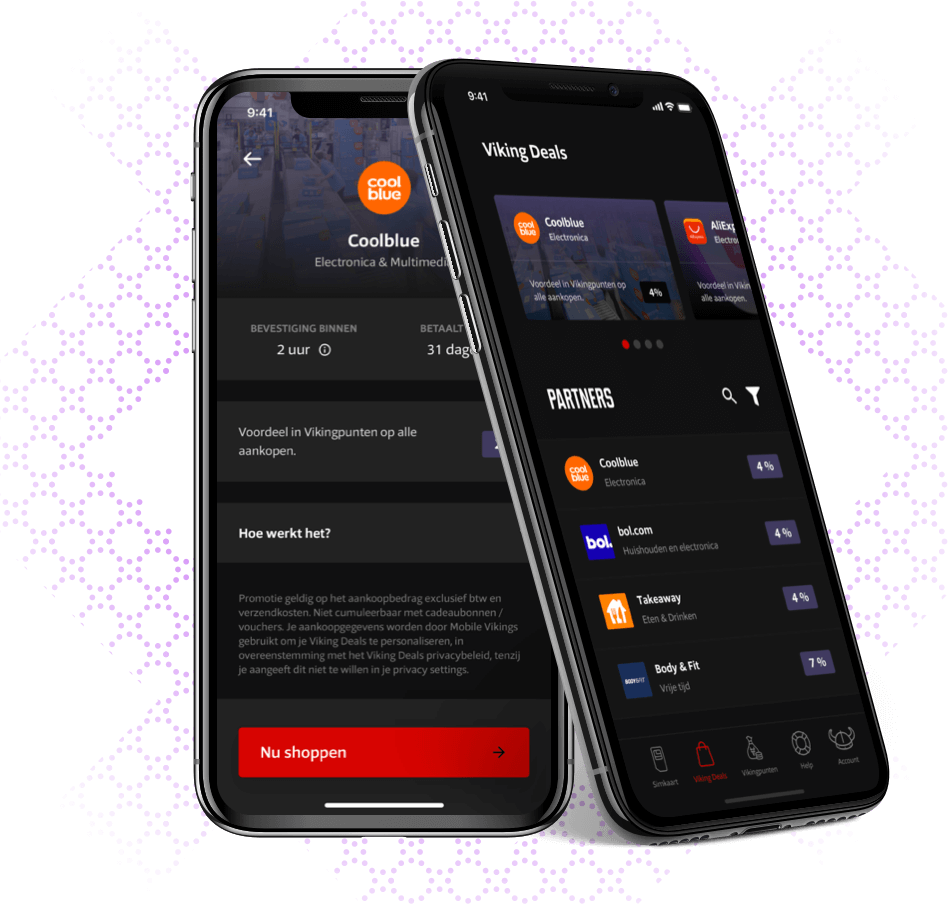270,000 free bills given away in 2024
Highlighted partners
-
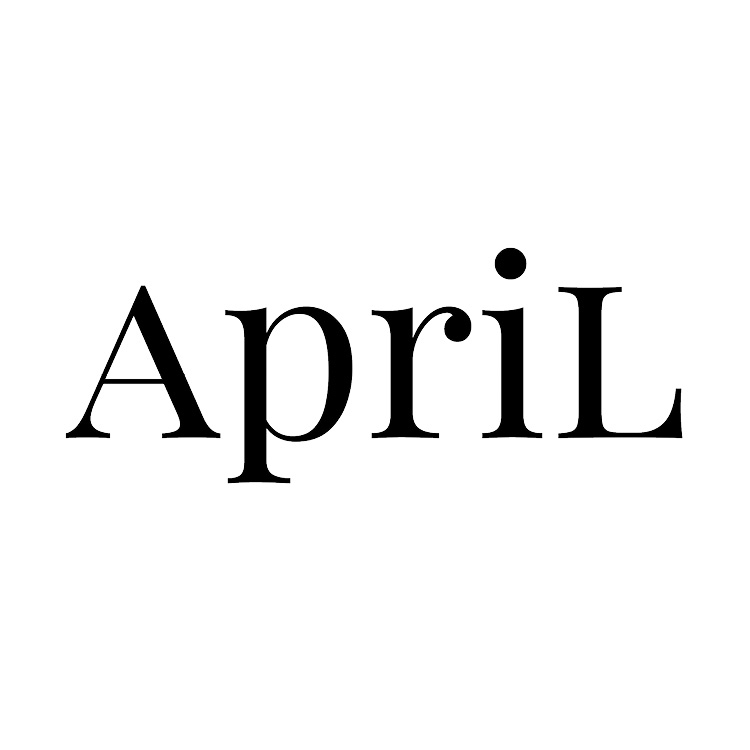 April Beauty
April BeautyApril is one of the largest beauty stores for perfume, make-up and care products.
Advantage in Viking Points 5.4%9% -
 Medi-market
Medi-marketYour Belgian online parapharmacy at the best price
Advantage in Viking Points6% -
Sales!
 Tommy Hilfiger
Tommy HilfigerDiscover Tommy Hilfiger's latest season's collection. Shop exclusive, original Tommy apparel
Advantage in Viking Points5%
Lower your bill from the comfort of your couch
-
 Airbnb3.5%4.25%
Airbnb3.5%4.25%Accommodations & Travel
Gift an adventure… or enjoy it yourself!
NewLaunch deal -
 Herman Miller5.4%7.2%
Herman Miller5.4%7.2%Office furniture
Iconic design meets ergonomic innovation: desks and ergonomic office chairs
-
 King Jouet7.5%
King Jouet7.5%Toy and game store
Specialist in the distribution of games and toys for over 30 years
-
 Het Spelhuis4.5%
Het Spelhuis4.5%Games
The largest range of games in the Benelux and personal advice to help you choose a game for you, your family and friends
-
 Treatwell7.5%
Treatwell7.5%Beauty & Wellness
Spa days, beauty treats, unforgettable moments